Flutter - 带有自定义标记的谷歌地图📍
让我们把谷歌地图添加到您的Flutter应用中,用一个花哨的标记来取代无聊的标记。

获取API密钥
如果您想在您的Flutter应用程序中使用谷歌地图,您需要在谷歌地图平台配置一个API项目。
- 进入谷歌地图平台 > 创建新项目或使用现有项目。
- 在库页面 > 搜索 “Maps SDK”。
- 点击Maps SDK for iOS,然后点击Enable。
- 点击Maps SDK for Android,然后点击Enable
- 在Credentials页面,点击Create credentials > API key。(创建的API密钥对话框显示您新创建的API密钥)。
- 新的API密钥被列在凭证页面的API密钥下。要重新命名它,请点击编辑图标。(专业提示:在生产中使用API密钥之前要对其进行限制。)
将谷歌地图Flutter包作为依赖项添加
在Flutter中,包允许你添加额外的功能。运行此命令
flutter pub add google_maps_flutteror add the package under dependencies
dependencies:
google_maps_flutter: ^2.2.1为安卓应用添加API密钥
为了给安卓应用添加一个API密钥,编辑android/app/src/main中的AndroidManifest.xml文件。
在应用程序节点内添加一个单一的元数据条目,其中包含在上一步中创建的API密钥。
<manifest ...
<application ...
<meta-data android:name="com.google.android.geo.API_KEY"
android:value="YOUR KEY HERE"/>Also set the minSdkVersion to 20 in android/app/build.gradle
android {
defaultConfig {
minSdkVersion 20
}
}为iOS应用程序添加API密钥
为了给iOS应用程序添加一个API密钥,请编辑ios/Runner中的AppDelegate.swift文件。将整个代码替换为以下内容👇
import UIKit
import Flutter
import GoogleMaps // Add this import
@UIApplicationMain
@objc class AppDelegate: FlutterAppDelegate {
override func application(
_ application: UIApplication,
didFinishLaunchingWithOptions launchOptions: [UIApplication.LaunchOptionsKey: Any]?
) -> Bool {
GeneratedPluginRegistrant.register(with: self)
// TODO: Add your Google Maps API key
GMSServices.provideAPIKey("YOUR-API-KEY")
return super.application(application, didFinishLaunchingWithOptions: launchOptions)
}
}创建谷歌地图屏幕
现在是在屏幕上获取地图的时候了。
我们需要一个初始CameraPosition来显示地图。它可以是用户的当前位置,但为了简单起见,我们使用了一个固定值。
import 'package:flutter/material.dart';
import 'package:google_maps_flutter/google_maps_flutter.dart';
class MapScreen extends StatefulWidget {
const MapScreen({super.key});
State<MapScreen> createState() => _MapScreenState();
}
class _MapScreenState extends State<MapScreen> {
LatLng initialLocation = const LatLng(37.422131, -122.084801);
// ToDo: add custom marker
Widget build(BuildContext context) {
return Scaffold(
body: GoogleMap(
initialCameraPosition: CameraPosition(
target: initialLocation,
zoom: 14,
),
// ToDO: add markers
),
);
}
}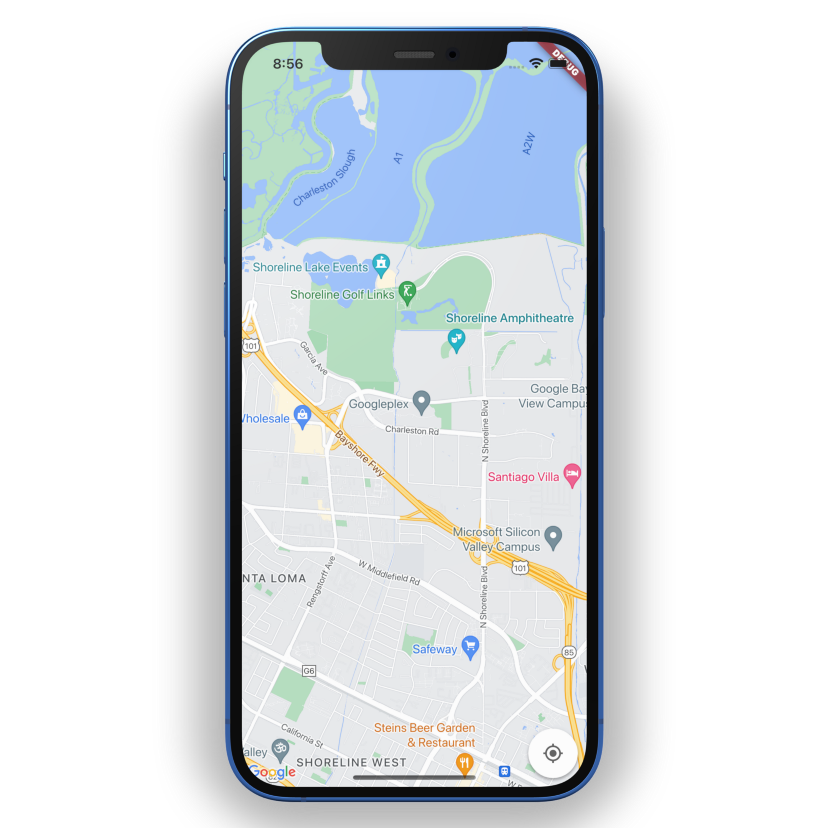
在地图上添加标记
标记对于识别任何特定的位置很有用。你可以在地图上添加多个标记。替换为:用这个添加标记👇
markers: {
Marker(
markerId: const MarkerId("marker1"),
position: const LatLng(37.422131, -122.084801),
draggable: true,
onDragEnd: (value) {
// value is the new position
},
// To do: custom marker icon
),
Marker(
markerId: const MarkerId("marker2"),
position: const LatLng(37.415768808487435, -122.08440050482749),
),
},如果你允许用户改变标记的位置,那么就把可拖动设置为 “true”,默认为 “false”。 onDragEnd为你提供新的位置LatLng。
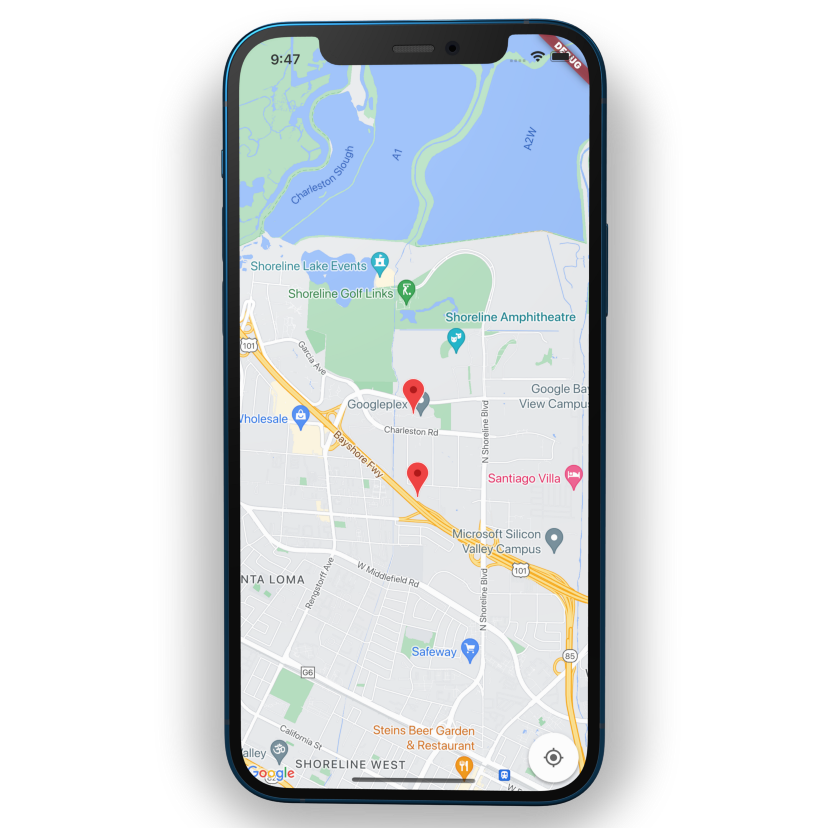
在地图上设置自定义图像标记
在我的资产中添加了一个标记图片,然后创建一个方法来设置markerIcon。替换为:用以下代码添加自定义标记👇
BitmapDescriptor markerIcon = BitmapDescriptor.defaultMarker;
void initState() {
addCustomIcon();
super.initState();
}
void addCustomIcon() {
BitmapDescriptor.fromAssetImage(
const ImageConfiguration(), "assets/Location_marker.png")
.then(
(icon) {
setState(() {
markerIcon = icon;
});
},
);
}回到第一个标记,markerId是marker1。设置icon = markerIcon
Marker(
markerId: const MarkerId("marker1"),
position: const LatLng(37.422131, -122.084801),
draggable: true,
onDragEnd: (value) {
// value is the new position
},
icon: markerIcon,
),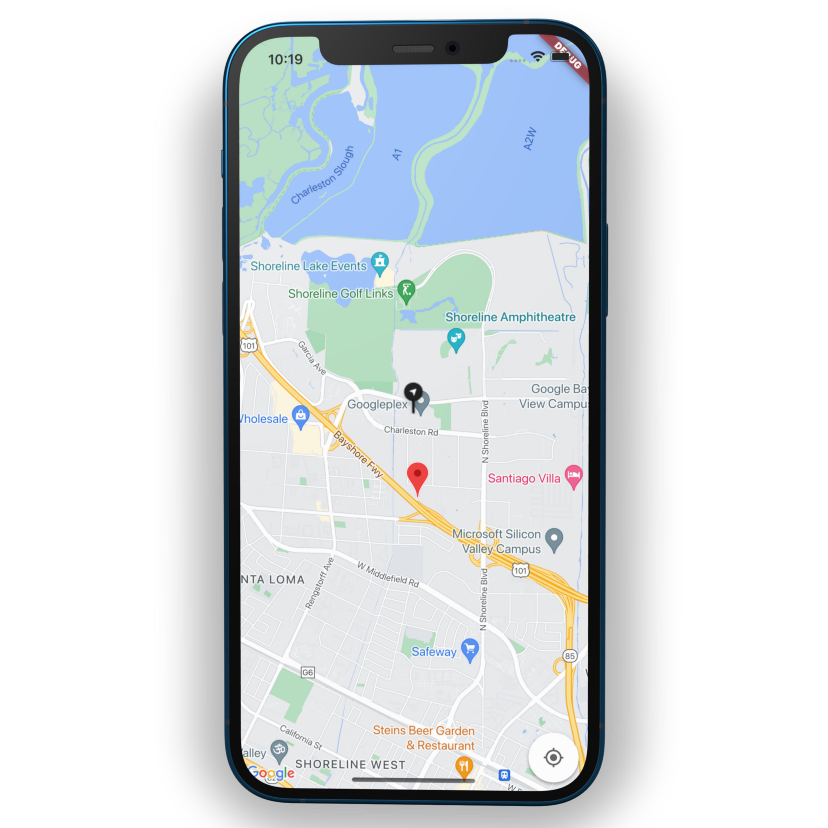
完整的代码 🥳
import 'package:flutter/material.dart';
import 'package:google_maps_flutter/google_maps_flutter.dart';
class MapScreen extends StatefulWidget {
const MapScreen({super.key});
State<MapScreen> createState() => _MapScreenState();
}
class _MapScreenState extends State<MapScreen> {
LatLng initialLocation = const LatLng(37.422131, -122.084801);
BitmapDescriptor markerIcon = BitmapDescriptor.defaultMarker;
void initState() {
addCustomIcon();
super.initState();
}
void addCustomIcon() {
BitmapDescriptor.fromAssetImage(
const ImageConfiguration(), "assets/Location_marker.png")
.then(
(icon) {
setState(() {
markerIcon = icon;
});
},
);
}
Widget build(BuildContext context) {
return Scaffold(
body: GoogleMap(
initialCameraPosition: CameraPosition(
target: initialLocation,
zoom: 14,
),
markers: {
Marker(
markerId: const MarkerId("marker1"),
position: const LatLng(37.422131, -122.084801),
draggable: true,
onDragEnd: (value) {
// value is the new position
},
icon: markerIcon,
),
Marker(
markerId: const MarkerId("marker2"),
position: const LatLng(37.415768808487435, -122.08440050482749),
),
},
),
);
}
}