Flutter - 在谷歌地图中突出显示任何区域
我们已经向您展示了如何在Flutter应用程序中添加谷歌地图和自定义标记。
让我们更进一步,向您展示如何在您的地图上添加一个圆圈,或识别一个特定的区域市、州或国家。
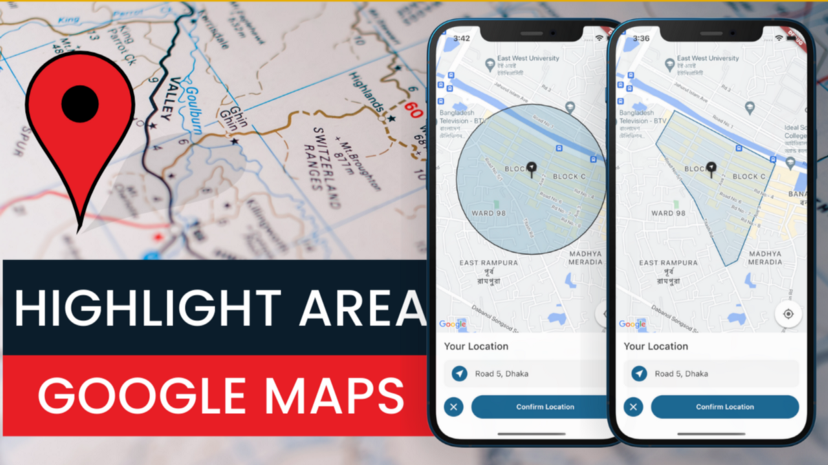
请注意。这里已经假设您知道如何将谷歌地图添加到Flutter应用中。如果没有,请查看我之前的文章👉Flutter - 带有自定义标记的谷歌地图📍。
初始设置
现在是时候开始了!
这是一个简单的屏幕,上面有一个谷歌地图小部件,设置了initialCameraPosition和一个标记。
class GoogleMapScreen extends StatefulWidget {
const GoogleMapScreen({Key? key}) : super(key: key);
State<GoogleMapScreen> createState() => _GoogleMapScreenState();
}
class _GoogleMapScreenState extends State<GoogleMapScreen> {
final Completer<GoogleMapController> _controller = Completer();
LatLng intialLocation = const LatLng(23.762912, 90.427816);
Widget build(BuildContext context) {
return Scaffold(
body: Column(
children: [
Expanded(
child: GoogleMap(
initialCameraPosition: CameraPosition(
target: intialLocation,
zoom: 15.6746,
),
onMapCreated: (controller) {
_controller.complete(controller);
},
markers: {
Marker(
markerId: const MarkerId("1"),
position: intialLocation,
),
},
// ToDo: Add Circle
// ToDo: Add polygon
),
),
],
),
);
}
}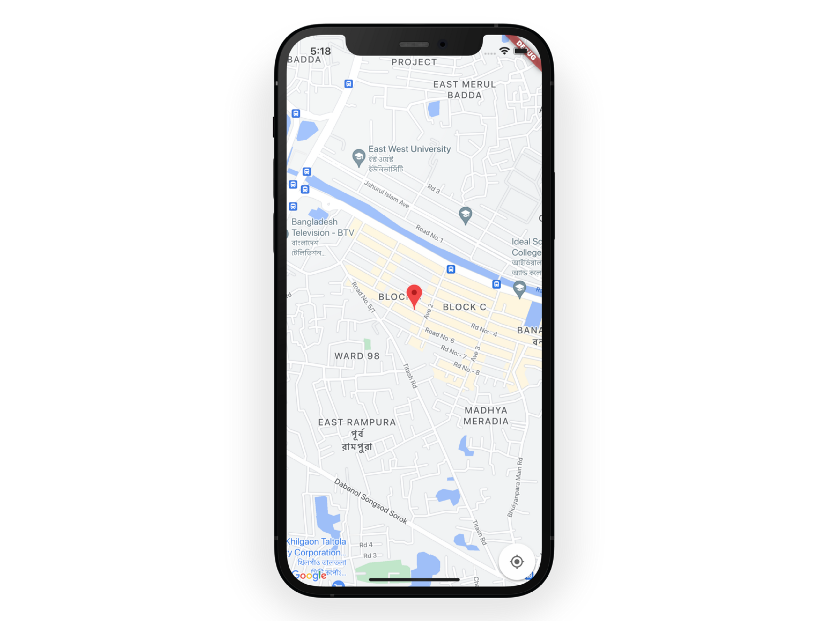
添加一个圈圈
第一个问题是如何在我们的地图上添加一个圆圈。用以下代码
Add Circle```用下面的代码添加圆圈👇```dart circles: { Circle( circleId: CircleId("1"), center: intialLocation, radius: 420, strokeWidth: 2, fillColor: Color(0xFF006491).withOpacity(0.2), ), },
center设置圆的位置。我使用intialLocation,这样标记就会是圆的中间点。半径值为430比较合适的,但是如果地图没有被放大,那么就使用一个更大的值。
为了避免圆周围出现巨大的边界,我将strokeWidth设置为2。
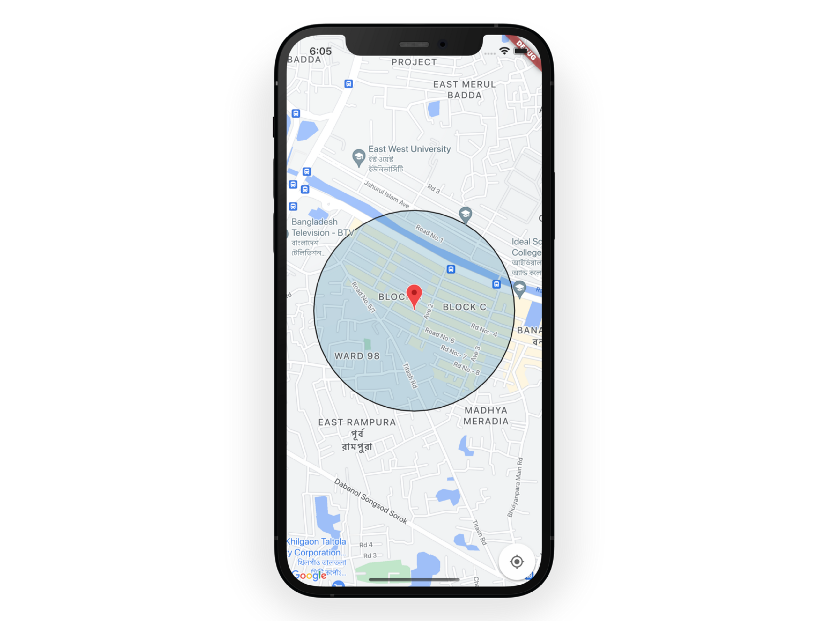
突出一个特定的区域
并不总是需要画一个圆,也许你只需要标记某个区域。
为了达到这个目的,我们使用谷歌地图的多边形。需要用下面的代码替换//ToDo: Add polygon
polygons: {
Polygon(
polygonId: const PolygonId("1"),
fillColor: const Color(0xFF006491).withOpacity(0.1),
strokeWidth: 2,
points: const [
LatLng(23.766315, 90.425778),
LatLng(23.764691, 90.424767),
LatLng(23.761916, 90.426862),
LatLng(23.758532, 90.428588),
LatLng(23.758825, 90.429228),
LatLng(23.763698, 90.431324),
],
),
},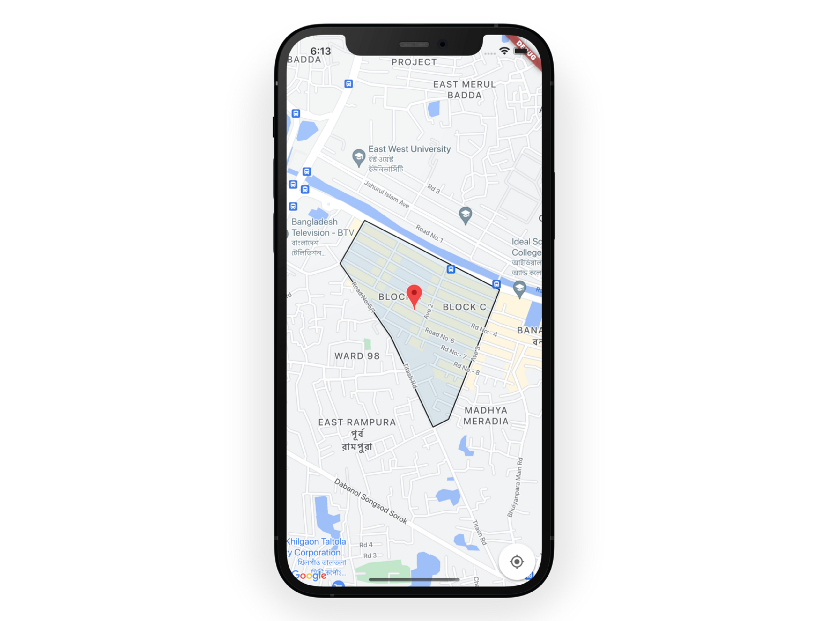
请看下效果:
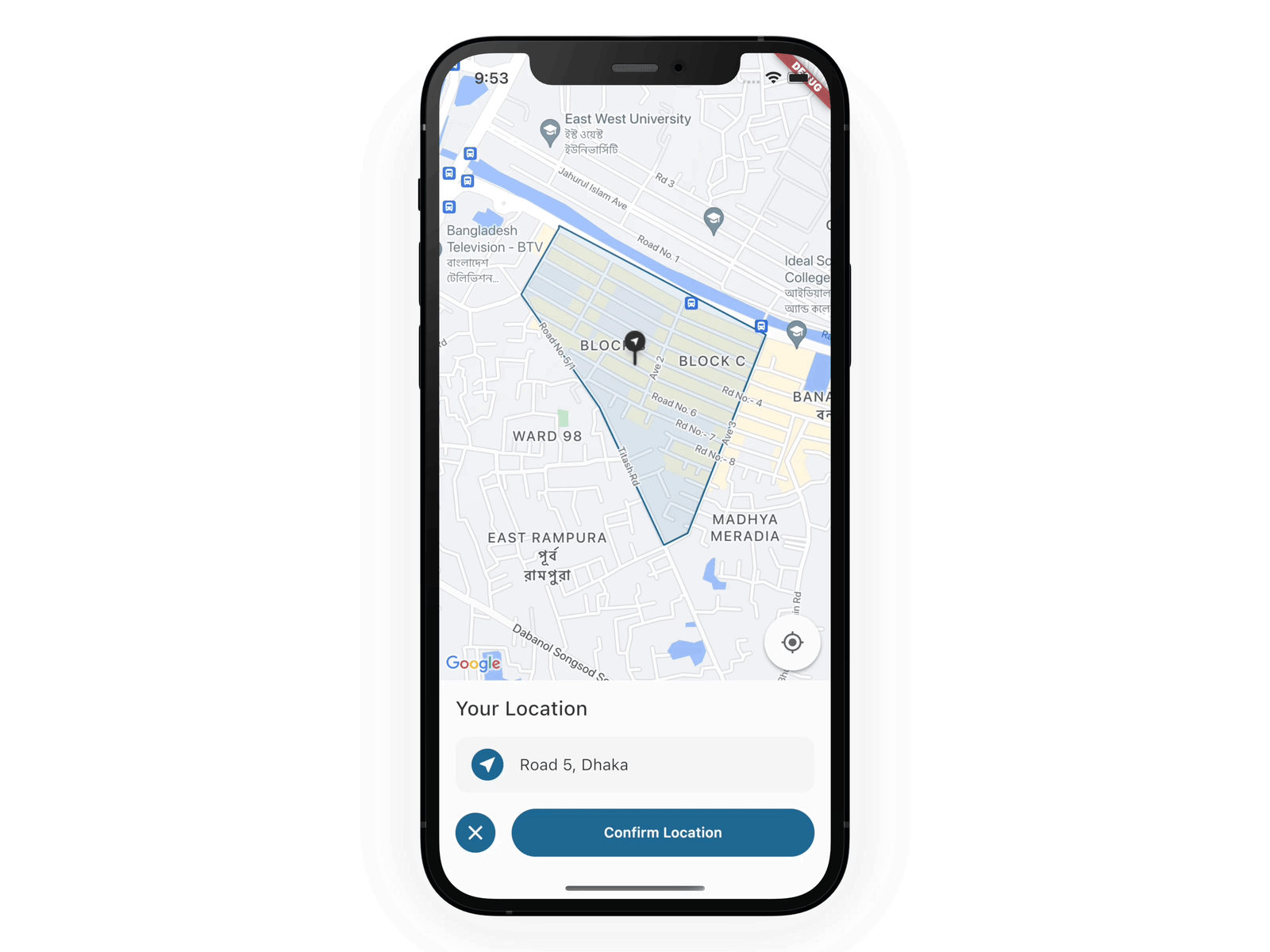
如果这篇文章对你有帮助,请点个赞👏 呗。