Flutter中如何使用Bottom Sheet
这是菜单或对话框的替代品,并阻止用户与应用程序的其他部分进行互动
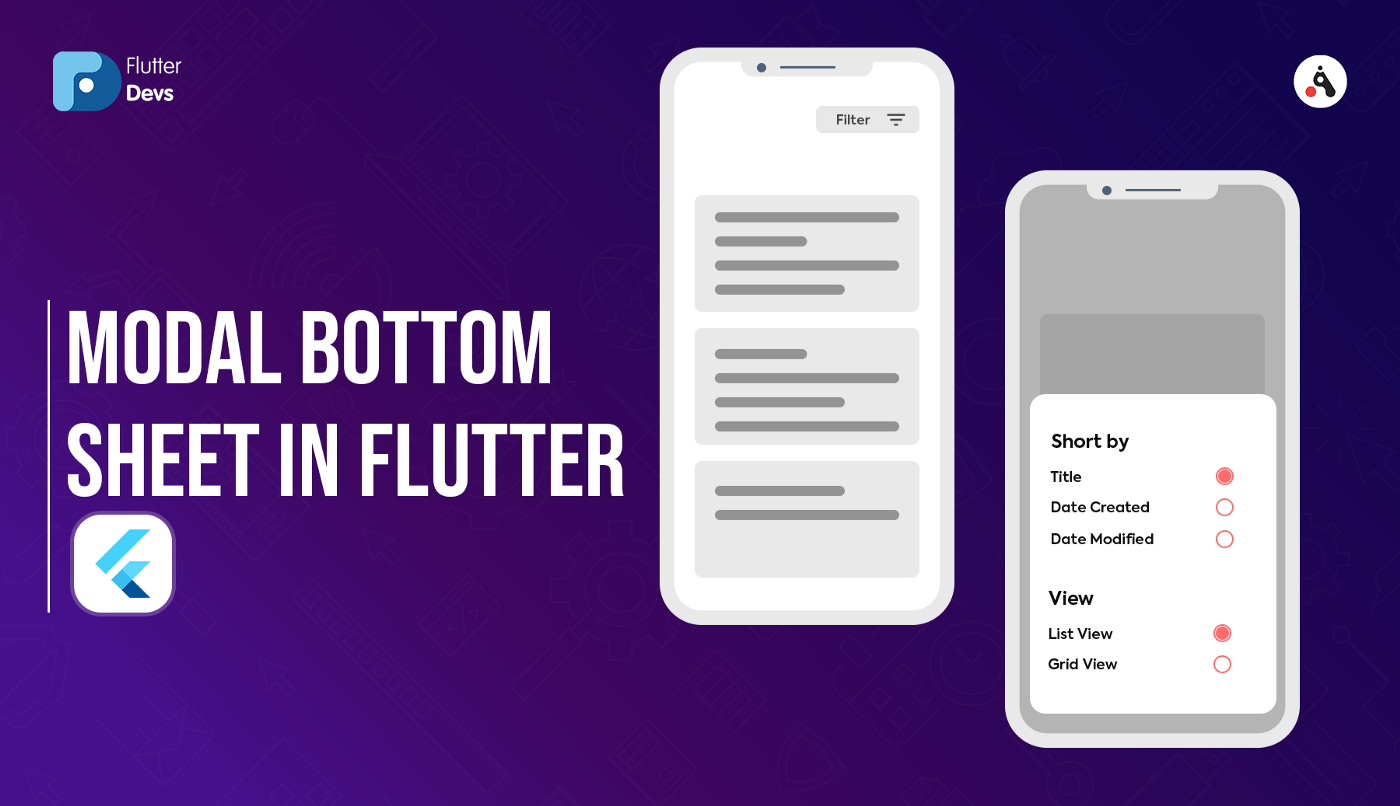
在这篇博客中,我们将探讨Flutter中的Modal Bottom Sheet Widget。
我们还将实现一个模态底部工作表小部件的演示,并描述它的属性,以及如何在您的flutter应用程序中使用它们。
Modal Bottom Sheet :
Bottom Sheet是设计上给予的一个非常好的组件。
它就像一个从底部打开的对话框。当我们必须为用户显示一些选项来进行时,我们就会使用下面的表单。在这里你可以根据你的要求使用任何小部件。
Bottom Sheet两个必要属性 :
BuildContext: 特定小组件的构建上下文可以随着时间改变位置。因为它可以帮助创建方法确定它要拉动的小部件,也可以帮助确定要拉动的小部件在小部件树中的位置。
WidgetBuilder: 构建器小部件需要传递一个小部件,但只有一个返回小部件的函数。
Bottom Sheet的一些可选属性 :
- shape: 使用形状属性,我们可以根据自己的情况给出一个圆形的边框和边框的颜色。
- background:使用形状属性,我们可以给一个圆形的边框,边框的颜色根据我们自己的情况而定。
- elevation: 仰角属性用于提高底片的阴影,它是一个可选的属性。
演示模块:
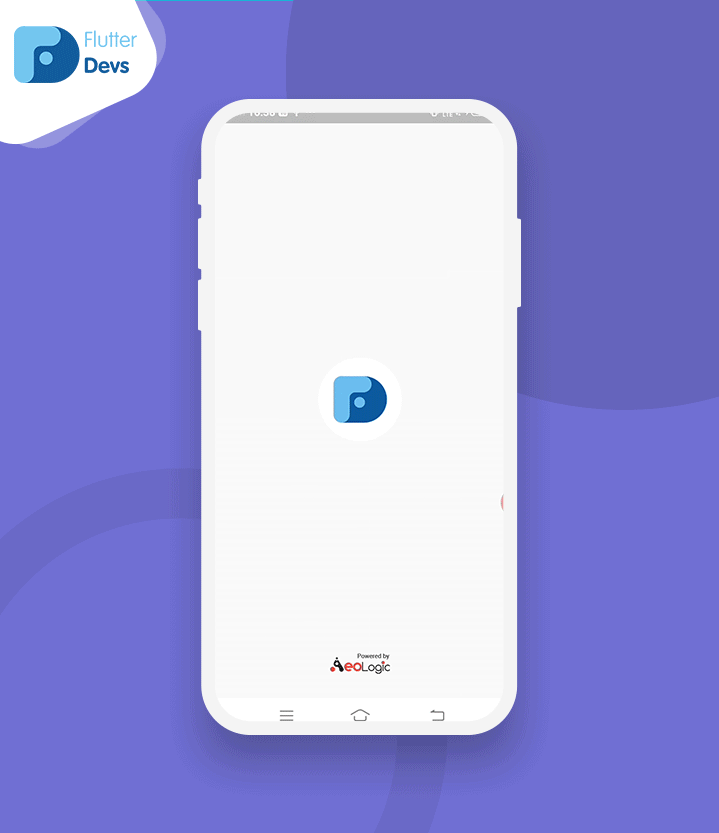
代码开始:
在lib文件夹中创建一个新的dart文件,名为modal_bottom_sheet.dart。
首先,我们将在模式化的底层表页屏幕上创建一个按钮。而我们将在点击时打开Sheet。
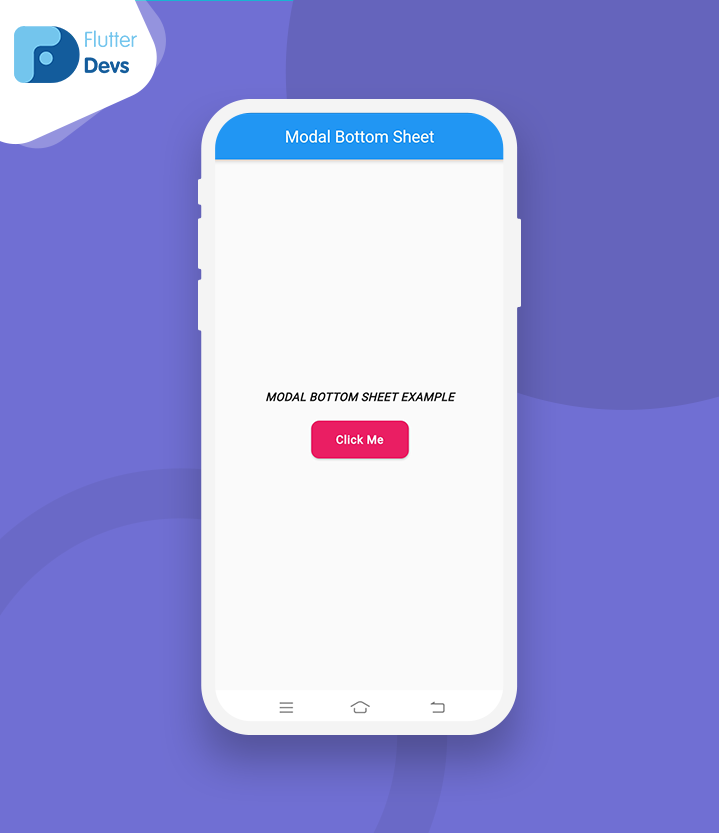
现在,在点击一个按钮时,我们将显示Bottom Sheet,在Bottom Sheet内采取了列,并在列部件内使用了List Tile部件,在其中显示了一些图像和标题。
让我们看看源代码是不是可以更深入的了解了解。
showModalBottomSheet(
context: context,
builder: (context) {
return Column(
mainAxisSize: MainAxisSize.min,
children: <Widget>[
ListTile(
leading: new Icon(Icons.photo),
title: new Text('Photo'),
onTap: () {
Navigator.pop(context);
},
),
ListTile(
leading: new Icon(Icons.music_note),
title: new Text('Music'),
onTap: () {
Navigator.pop(context);
},
),
ListTile(
leading: new Icon(Icons.videocam),
title: new Text('Video'),
onTap: () {
Navigator.pop(context);
},
),
ListTile(
leading: new Icon(Icons.share),
title: new Text('Share'),
onTap: () {
Navigator.pop(context);
},
),
],
);
});当我们运行该应用程序时,我们应该得到像下面的屏幕截图一样的屏幕输出。
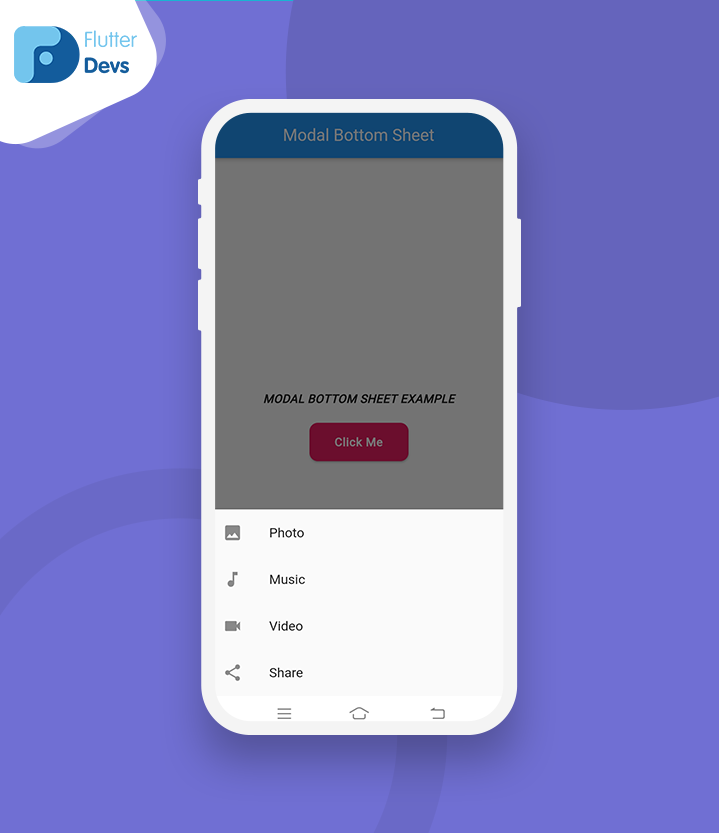
代码如下:
import 'package:flutter/material.dart';
class ModalBottomSheet extends StatefulWidget {
_ModalBottomSheetState createState() => _ModalBottomSheetState();
}
class _ModalBottomSheetState extends State<ModalBottomSheet> {
Widget build(BuildContext context) {
return Scaffold(
appBar: AppBar(
title: Text(
'Modal Bottom Sheet',
style: TextStyle(color: Colors.white),
),
centerTitle: true,
),
body: Container(
alignment: Alignment.center,
child: Column(
mainAxisAlignment: MainAxisAlignment.center,
children: [
Text(
"MODAL BOTTOM SHEET EXAMPLE",
style: TextStyle(
fontStyle: FontStyle.italic,
letterSpacing: 0.4,
fontWeight: FontWeight.w600),
),
SizedBox(
height: 20,
),
RaisedButton(
shape: RoundedRectangleBorder(
borderRadius: BorderRadius.all(Radius.circular(10.0))),
onPressed: () {
showModalBottomSheet(
context: context,
builder: (context) {
return Column(
mainAxisSize: MainAxisSize.min,
children: <Widget>[
ListTile(
leading: new Icon(Icons.photo),
title: new Text('Photo'),
onTap: () {
Navigator.pop(context);
},
),
ListTile(
leading: new Icon(Icons.music_note),
title: new Text('Music'),
onTap: () {
Navigator.pop(context);
},
),
ListTile(
leading: new Icon(Icons.videocam),
title: new Text('Video'),
onTap: () {
Navigator.pop(context);
},
),
ListTile(
leading: new Icon(Icons.share),
title: new Text('Share'),
onTap: () {
Navigator.pop(context);
},
),
],
);
});
},
padding:
EdgeInsets.only(left: 30, right: 30, top: 15, bottom: 15),
color: Colors.pink,
child: Text(
'Click Me',
style: TextStyle(
color: Colors.white,
fontWeight: FontWeight.w600,
letterSpacing: 0.6),
),
),
],
),
),
);
}
}总结:
在这篇文章中,我已经解释了一个模态底层表单的演示,你可以根据自己的情况进行修改和实验。这个小小的介绍是来自于我们这边的 “模式化底层表单 “的widget。
我希望这篇博客能够为您提供足够的信息,让您在您的flutter项目中尝试使用Modal Bottom Sheet Widget。
我们将向您展示Modal Bottom Sheet是什么,并在您的flutter应用程序中使用它,所以赶紧的去试试吧!